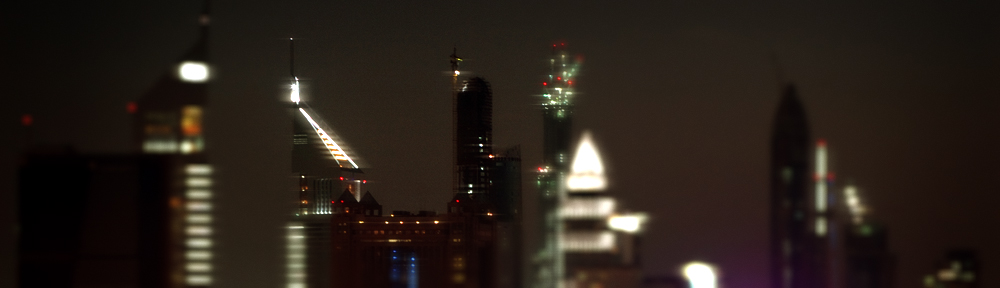This tutorial will covers basic mastering techniques using Waves plugins. This process is meant to cover a general variety of acoustic instrument based music, as opposed to electronic instrument based music such as techno. Consider this tutorial as an introduction to the world of mastering and is by no means comprehensive. Start here and develop your own style. Plugins you’ll need to follow this tutorial are Waves Renaissance EQ 4 band, Waves Linear Multiband Compressor, and Waves L2. If you don’t already have these plugins, download demos at Waves.com . A lot of home recordings suffer from three main problems. The first is something I call bass mask . The second is not enough sparkle in the highs. Lastly is a general imbalance across the frequency spectrum. Now for some more specifics.
This tutorial will covers basic mastering techniques using Waves plugins. This process is meant to cover a general variety of acoustic instrument based music, as opposed to electronic instrument based music such as techno. Consider this tutorial as an introduction to the world of mastering and is by no means comprehensive. Start here and develop your own style. Plugins you’ll need to follow this tutorial are Waves Renaissance EQ 4 band, Waves Linear Multiband Compressor, and Waves L2. If you don’t already have these plugins, download demos at Waves.com . A lot of home recordings suffer from three main problems. The first is something I call bass mask . The second is not enough sparkle in the highs. Lastly is a general imbalance across the frequency spectrum. Now for some more specifics.
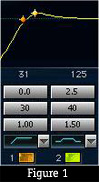 STEP 1: The first step is to mix your song to the best of your ability. Make a good effort to get the song sounding as good as possible. Then mix it down to a stereo file and create a new project in your recording software with that stereo file on track 1.
STEP 1: The first step is to mix your song to the best of your ability. Make a good effort to get the song sounding as good as possible. Then mix it down to a stereo file and create a new project in your recording software with that stereo file on track 1.
STEP 2: Bass mask is basically what it sounds like. The bass frequencies tend to be overwhelming. In an attempt to get our recordings sound really phat we tend to pump up the lows in the kick drum and bass. This has the overall effect of muddying up the mix and making everything sound all too bassy. Listen to your favorit CD’s. They sound nothing like that. During the mixing process you should keep this in mind. But lack of punch and muddiness in the low frequencies can still be a problem. Therefore we are going to doctor the low frequencies a bit in our mastering process. Add the Waves Renaissance EQ 4 band as the first plugin in the chain. Set up bands 1 and 2 as shown in Figure 1 . Band 1 is a high pass at 30Hz to eliminate the low sub frequencies that are muddying up the low end. Then we add a slight boost at 40Hz to add some punch and definition back to the mix that may be lost when we did the high pass.
STEP 3: Here we are going to bring up the highs to help with sparkle on the cymbals and general brightness of the mix. Turn band 5 of the REQ4 off by clicking the purple light so it becomes grey as shown in Figure 2 . Then set up band 6 of the REQ4 also as shown in Figure 2
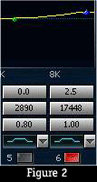

 STEP 4: Play your track all the way through. Now consult the meters which will be showing some numbers and the red light at the top may be illuminated as in Figure 3 . If the red light is not on, the number in the box above it will be positive or 0.0 which means you had no clipping in the signal and should skip to STEP 5 . If the light is on the number above it will be negative (in Figure 3 it is showing -3.1). Since we have a negative value which means we have clipping of the output signal, click directly on the number in the box. It should become a 0.0 and the numbers on both sides of the box will change by the value that was in the box and now looks like Figure 4. What this has done is lower the meters by just enough to prevent digital clipping in the output stage.
STEP 4: Play your track all the way through. Now consult the meters which will be showing some numbers and the red light at the top may be illuminated as in Figure 3 . If the red light is not on, the number in the box above it will be positive or 0.0 which means you had no clipping in the signal and should skip to STEP 5 . If the light is on the number above it will be negative (in Figure 3 it is showing -3.1). Since we have a negative value which means we have clipping of the output signal, click directly on the number in the box. It should become a 0.0 and the numbers on both sides of the box will change by the value that was in the box and now looks like Figure 4. What this has done is lower the meters by just enough to prevent digital clipping in the output stage.
STEP 5: Play your track all the way through again. This time, do some critical listening and focus on the interaction of highs and lows within the rest of the mix. Decide if you like the way it’s starting to sound. It’s possible we boosted the highs (17448Hz) and lows (40Hz) by too much. So decide at this point if you want to lower the boost on those two bands. If you do lower the boost and had lowered the output gain in STEP 4 , then adjust the output faders back to 0.0 and repeat STEP 4 .
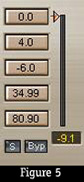
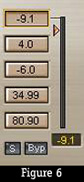
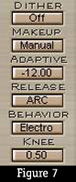 STEP 6: Add the Waves Linear Multiband processor to the chain right after the REQ4. Click the Load button on the LinMB interface and choose Basic Multi from the drop down list. Play your entire track without stopping playback. You now have some numbers registered in the various peak hold boxes around the interface.
STEP 6: Add the Waves Linear Multiband processor to the chain right after the REQ4. Click the Load button on the LinMB interface and choose Basic Multi from the drop down list. Play your entire track without stopping playback. You now have some numbers registered in the various peak hold boxes around the interface.
STEP 7: At the bottom of each of the five bands you’ll see a value in the peak hold box. This is the box that displays -9.1 in Figure 5 . In the Thrsh row of the channel enter the value from that peak hold box. My channel now looks like Figure 6 with the -9.1 in the Thrsh box and the peak hold box. Do this for all five channels, entering the values from the peak hold box into the Thrsh box. Next, set the Adaptive box to -12.00 as shown in Figure 7.

 STEP 8: Now play whole track without stopping playback. Check the value in the Trim button. If it’s a positive number or 0.0 skip to Step 9 . If it’s negative as it is in Figure 8 where it shows -3.8, then click on the Trim button. The output gain will automatically adjust to eliminate clipping and my example now looks like Figure 9 with 0.0 in the Trim box and my output gain now at -3.8, shown at the top.
STEP 8: Now play whole track without stopping playback. Check the value in the Trim button. If it’s a positive number or 0.0 skip to Step 9 . If it’s negative as it is in Figure 8 where it shows -3.8, then click on the Trim button. The output gain will automatically adjust to eliminate clipping and my example now looks like Figure 9 with 0.0 in the Trim box and my output gain now at -3.8, shown at the top.
STEP 9: Have a listen through your tune. Things should be starting to really sound nice at this point. In fact, if everything has gone well, we’re pretty much finished. The only thing left is to pump the levels up to be a little more uniform so we’re ready to put the track on a CD. Add the Waves L2 as the final processor in your chain. Play the song through all the way without stopping so we can get the L2 setup. Once you’ve played it through you’ll see the peak hold boxes across the bottom showing some numbers. Inspect the numbers at the bottom of the Threshold area as shown in Figure 10 . Choose the highest number. In Figure 10 we see -6.1 and -5.8 so we choose -5.8 becuase it’s the higher of the two negative numbers. Subtract 6.0 from this number and put that value into the hreshold slider. After subtracting 6.0 from -5.8 to get -11.8 that value is entered in the slider and now we have something like Figure11

 STEP 10: Adjust the Out Ceiling slider of L2 to a value of -0.2, see Figure 12 . Now play back the whole track and keep an eye on the Atten column as shown in Figure 13 . Keep an eye on the peak box at the bottom of the Atten area. Ideally you want it to hit -6.0 exactly. If it hits below -6.0, then turn the Threshold setting up by the amount it’s under. For example, if it’s hitting -6.2, then turn the Threshold up by 0.2. If it’s hitting above -6.0 then turn the Threshold down by an equivalent amount. For example, if it’s hitting -5.7, then turn the Threshold down by 0.7. Keep adjusting until you can play the song all the way through without touching anything and have the Atten peak hit exactly -6.0 (if you want to be picky that is, you don’t really have to hit exactly -6.0 if you don’t want, you decide how close is close enough).
STEP 10: Adjust the Out Ceiling slider of L2 to a value of -0.2, see Figure 12 . Now play back the whole track and keep an eye on the Atten column as shown in Figure 13 . Keep an eye on the peak box at the bottom of the Atten area. Ideally you want it to hit -6.0 exactly. If it hits below -6.0, then turn the Threshold setting up by the amount it’s under. For example, if it’s hitting -6.2, then turn the Threshold up by 0.2. If it’s hitting above -6.0 then turn the Threshold down by an equivalent amount. For example, if it’s hitting -5.7, then turn the Threshold down by 0.7. Keep adjusting until you can play the song all the way through without touching anything and have the Atten peak hit exactly -6.0 (if you want to be picky that is, you don’t really have to hit exactly -6.0 if you don’t want, you decide how close is close enough).

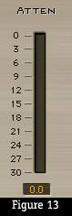
That’s it! You’re now done mastering. Process this setup back to a stereo file and it’s ready to go on a CD. Listen back to the track and enjoy it. At this point, stop nitpicking. Just enjoy it for what it is and just pay enough attention that you hear any major flaws that make it sound like an amateur recording.